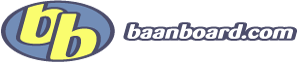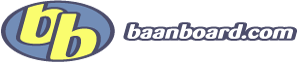26th March 2009, 15:50
|
 |
Guru
|
|
Join Date: Jan 2006
Posts: 453
|
|
|
Baan: BAAN IV C4 -
DB: Oracle -
OS: Windows
|
Baan Printer setting and Font settings in Windows
Hi All,
In BW Client - we do have printer font settings problem and local admin rights was not viable.
Here is the Method to do the same without user (normal user) having Local/Domain admin rights
Quote:
Login as admin (only for following steps)
1.On the Start menu, click Run, type mmc, and then click OK.
2.On the File menu, click New to create a new console.
3.On the File menu, click Add/Remove Snap-in.
4.Then click the Stand-alone tab in the Add/Remove snap-in properties dialog box and click Add.
5.Click Security Templates, click Add
6.Select Security Configuration and Analysis, click Add.
7.Click Close.
8.Click OK.
9.Open Security Templates.
10.Click the + next to Security Templates in the left pane to expand it.
11.Click the + next to C:\WINDOWS\security\templates to expand it.
12.Right Click on C:\WINDOWS\security\templates and then click New Template.
13.In the Template name text box, type the name for your new security template.
It is better to give Template name the as baan
14.Template name: baan.inf
In the Description text box, type a description
In the console tree,
double-click the new security template to display the security areas
and then navigate until the policy setting you want to configure displays in the details pane.
15.Right Click on File System and click Add File (For file/folder permissions.)
16.Select Folder/File to set Permissions and then click OK.
Here I want to give Modify access to User on installation directory
so I am selecting "C:\Program Files\baan".
17.Select Group or Users Name for whom you want set the required access permissions.
Set the required access permissions by checking the check box.
I want to give Modify access to User on installation directory "C:\Program Files\baan".
Click OK to close the dialog.
18.Select Replace existing permission on all subfolders and files with inheritable permissions,
Click OK to close the dialog.
19."%ProgramFile%\baan" is now listed in File System Objects as shown below.
20.Right Click on Registry and click Add Key (For Registry permissions.)
Now select the key to which you want to give permissions
(use HKLM/software/baan)
21.Select Registry entries to set Permissions and then click OK.
22.Select Group or USERName for whom you want set the required access permissions.
Set the required access permissions by checking the check box.
Note: We will overwrite existing permissions, so make sure all permissions are set correctly.
Replace existing permission on all subfolders and files with inheritable permissions
Click OK to close the dialog.
23.Registry Name is now listed in Objects.
24.Now select baan.inf and Right-click on it; select Save.
This process creates a Security template (.inf) file with the security settings.
Security Configuration and Analysis
25.Creating a Security Database
To automate the process of importing security settings on a stand-alone client computer,
you must create a reference database to write to the local security settings.
The baseline database is created with the MMC Security Configuration and Analysis snap-in.
26.The following steps are used to create the Security database (.sdb file).
The database uses the baan.nf file as the template to establish the settings for the stand-alone client computer.
27.Right-click the Security Configuration and Analysis scope item.
Click Open Database.
Navigate to %WindowsFolder%\security\database (C:\Windows\security\database)
Type a new database name (baan.sdb), and then click Open.
28.Select a security template (.inf file) to import.
Navigate to "C:\Windows\security\templates"
Select a security template (baan.inf file) to import, and then click Open.
In the File menu, click Save As to save your MMC console window.
Choose a location and file name and click Save and Yes.
29.Right click on "security configuration and analysis" and then click on "configure computer now"
|
Note : This could be done at Domain level also - no need to go to each and every PC , just you need the Support of System Admin.
Enjoy...!!
BR,
Sushil Kumar Mudaliar
Last edited by sushil : 26th March 2009 at 15:59.
|